Printing a Booklet - Epson L1250 printer
Printing a Booklet - Epson L1250 printer
You can also print a booklet that can be created by re-ordering the pages and folding the printout.
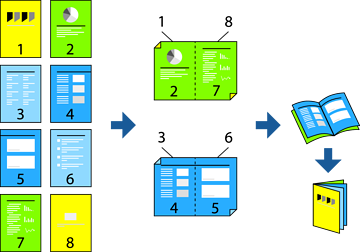
-
This feature is not available with borderless printing.
-
If you do not use paper that is suitable for 2-sided printing, the print quality may decline and paper jams may occur.
-
Depending on the paper and the data, ink may bleed through to the other side of the paper.
-
You cannot perform manual 2-sided printing unless EPSON Status Monitor 3 is enabled. If EPSON Status Monitor 3 is disabled, access the printer driver window, click Extended Settings on the Maintenance tab, and then select Enable EPSON Status Monitor 3.
-
However, it may not be available when the printer is accessed over a network or is used as a shared printer.
-
On the printer driver's Main tab, select the type of long-edge binding you want to use from 2-Sided Printing.
-
Click Settings, select Booklet, and then select Center Binding or Side Binding.
-
Center Binding: Use this method when printing a small number of pages that can be stacked and easily folded in half.
-
Side Binding. Use this method when printing one sheet (four pages) at a time, folding each in half, and then putting them together in one volume.
-
-
Click OK.
-
Set the other items on the Main and More Options tabs as necessary, and then click OK.
-
Click Print.

Comments
Post a Comment