Epson Scan: Network setup
Epson Scan: Network setup
Epson Scan can be used to scan via a USB connection or using a wired or wireless (Wi-Fi) network connection.
By default Epson Scan is set to scan via a USB cable, and will present an error if Epson Scan is opened and a scanner is connected via a network or Wi-Fi connection.
The following article explains how to change the settings in Epson Scan to allow scanning via a network or Wi-Fi connection.
- Open Epson Scan Settings
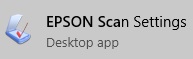
- Select your all in one printer or scanner from the drop down list.
 NOTE:
NOTE:If your product does not show in the drop down list, download and install the Epson Scan software for your device from the Epson website.
- Set Connection Type to Network.

- Click Add
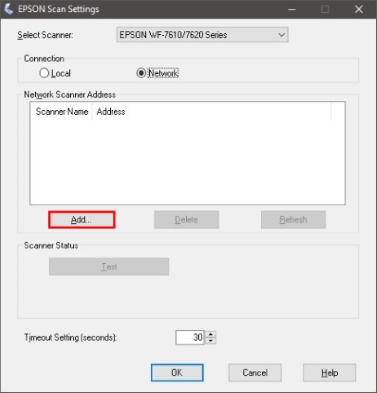
- Click the IP address in the list and click OK
 NOTE:
NOTE:If the IP address is not shown in the list click Enter Address
- Type in the IP address of the All in one printer or scanner
- Click OK
- Type in the IP address of the All in one printer or scanner
- Click Test
SUCCESSFUL TEST UNSUCCESSFUL TEST - Expand the section below depending on the test results.
If the Test is Successful
- Click OK
- Click OK to close Epson Scan Settings
- Your all in one printer or scanner is now ready to scan wirelessly
If the Test is Unsuccessful
- Click OK
- Make sure the all in one printer or scanner is turned on
- Print a Wi-Fi Status sheet or check the scanners network settings to verify the following information:
- Confirm if using Wi-Fi that both devices are connected to the same network SSID
- Confirm the correct IP address for the All in one printer or scanner is listed in the scanner list
- Click Test.
Video Tutorial: Using Epson Scan to scan via a network
https://www.epson.eu/en_EU/faq/KA-01402/contents?loc=en-us

Comments
Post a Comment